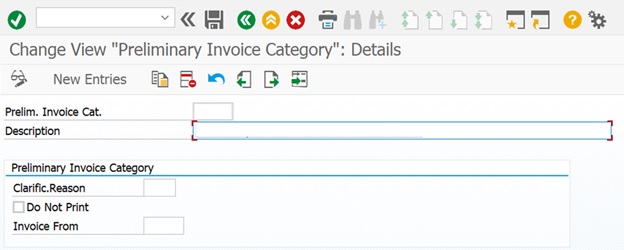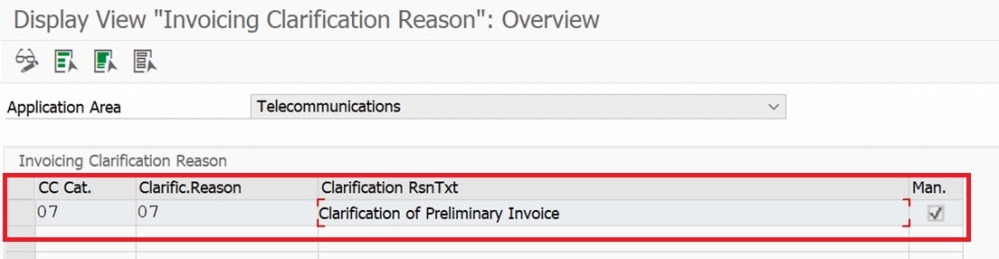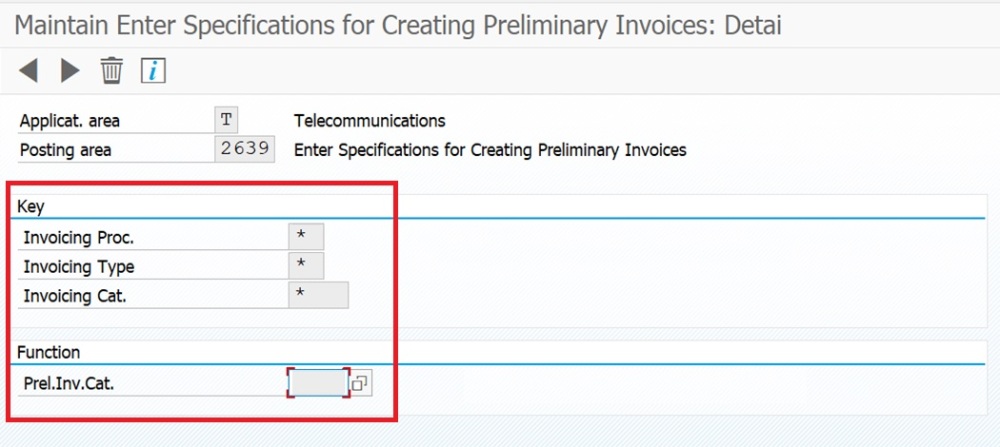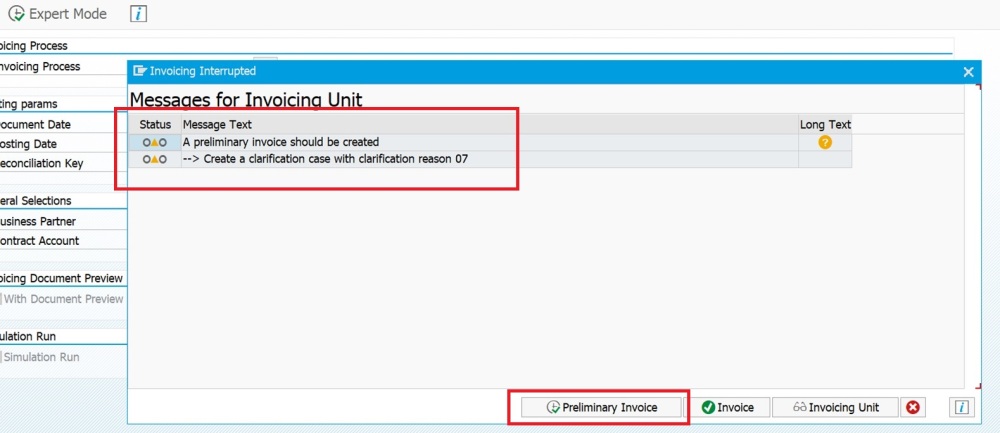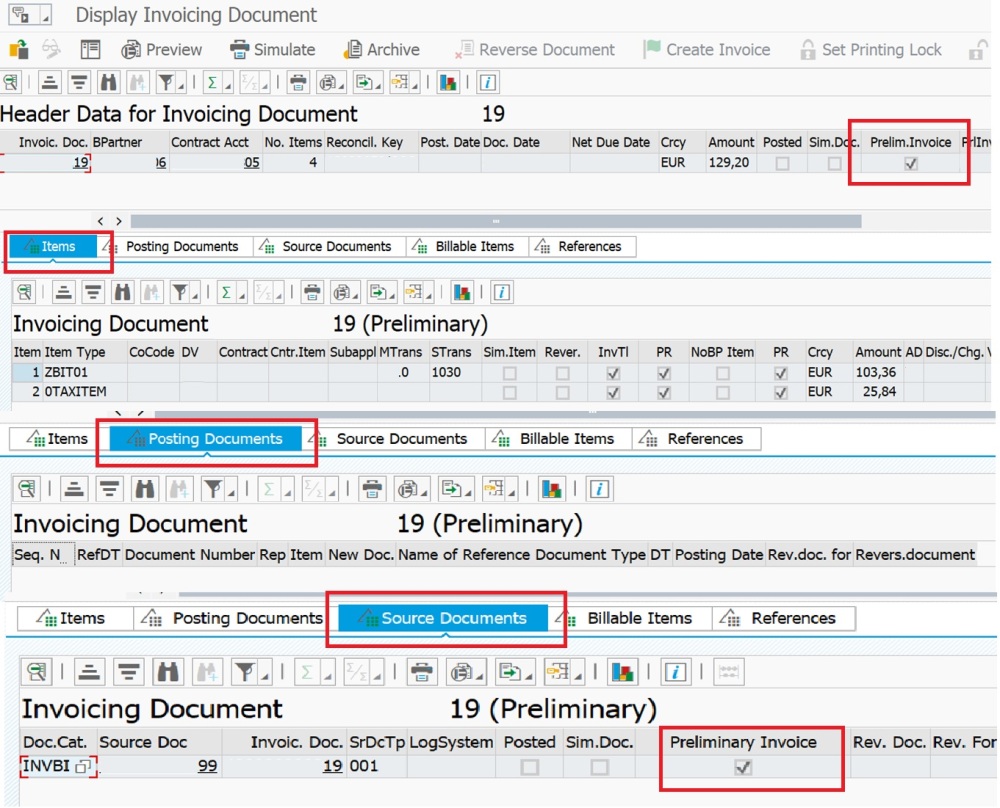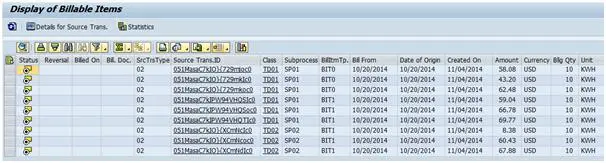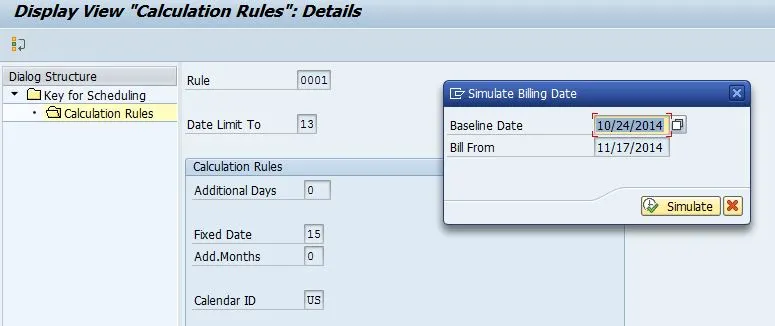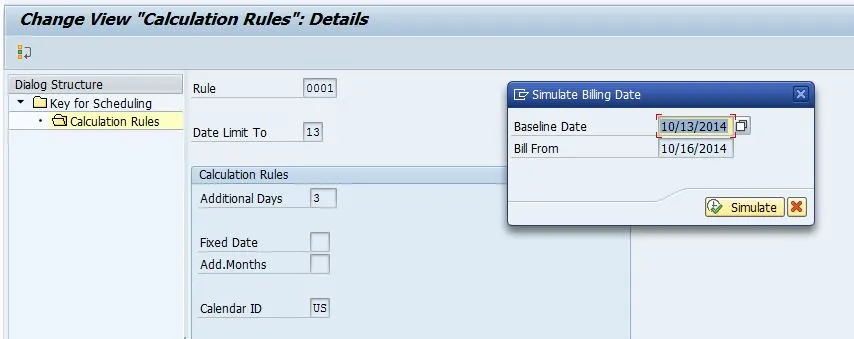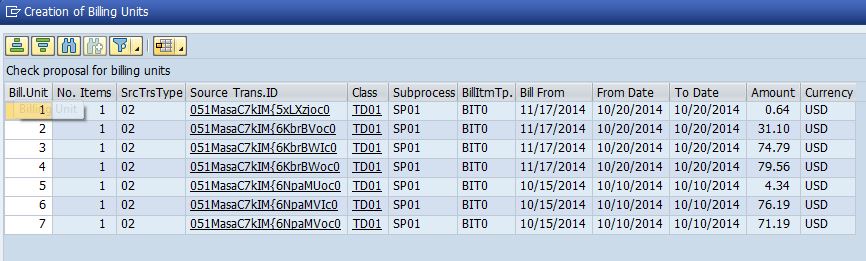This post is about Billing Plan(object) in Convergent Invoicing. As per SAP help by Using Billing Plans in Convergent Invoicing, the customer can define when and how frequently they receives an invoice and for what amount. In Utilities perspective, it almost like how Budget Billing works.
Billing Plan is assigned to a Contract or a Contract Account. The Billing Plan divides itself up into Plan Items and Billable Items. The Plan Items contain the rules and information for creating/generating Billable Items with specific amounts and for a predefined date. We can specify individual dates and amounts for the creation of Billable Items or define a Billing Cycle with a fixed amount for the creation of recurring Billable Items. These Billable Items are then invoiced.
The following scenarios are supported:
- Request/Refund of specific amounts at specified points of time
- Request of basic charges
- Payment Plans
- Discount Plans
The Processing for the above scenarios is done thorough at the level of Individual Billing Plan Items or the Billing Plan Item Types assigned to them.
Billing Plans can be processed periodically in a request run which determines the requested Billing Plan Items for the specified date and last request date and creates the relevant Billable Items.
To configure we need to configure some objects like Billing Plan Type – which controls the processing during Billing Plan item request together with the Billing Plan Item type, Billing Plan Category.
We need to configure the Offsetting Category – which controls the offsetting in Invoicing. The Interface Component needs to be activated for the Billing Class.
For the demo, I have configured a One-off Billing Plan and One Recurring Billing Plan. Not showing any configuration steps as its pretty basic with proper alignment of the Item type and Category with Billing Subprocess, Billable Item Type and Billable Class.
One-Off Billing Plan
Here, I am creating a Billing Plan for a One-Off Charge of 25 EUR for a Contract Account with unlimited Validity. By One Off charge, I mean it’s like an Incentive for the first subscription of an Offer.
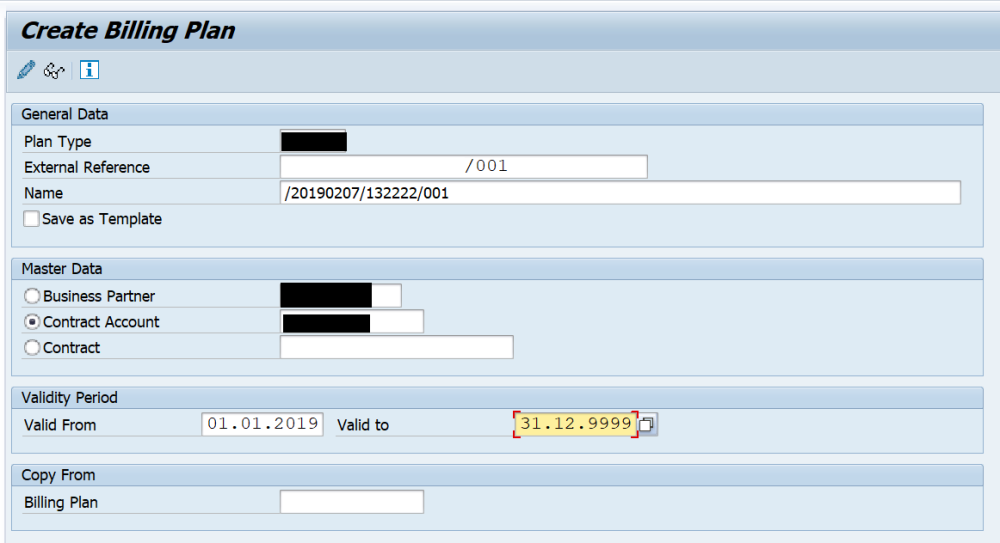
The section highlighted would need to be filled manually. This process can be automated by executing program enhancements.

Below I have filled in the details as shown below. But I have limited the amount here (25 EUR) with Recurring Billing Plan Item checkbox unchecked.

So, when the Billing Plan is released and requested, this would create a One-Off charge Billable Item which can be Billed and Invoiced once requested.
Recurring Billing Plan
Here, I am creating a Billing Plan for a Recurring Charge of 100 EUR for a Contract Account with unlimited Validity for a Monthly Billing Cycle. By Recurring charge, I mean it’s like a Recurring Monthly Incentive for the subscription of an Offer. Below we can see that the Recurring Billing Plan checkbox is checked.

Now we Release the Billing Plan as shown below.

Once the Billing Plan is released, it looks like below with the Billing Cycle and the amount shown. Before being requested the value can still be changed, Once the Billing Plan is requested then any change would need reversal.
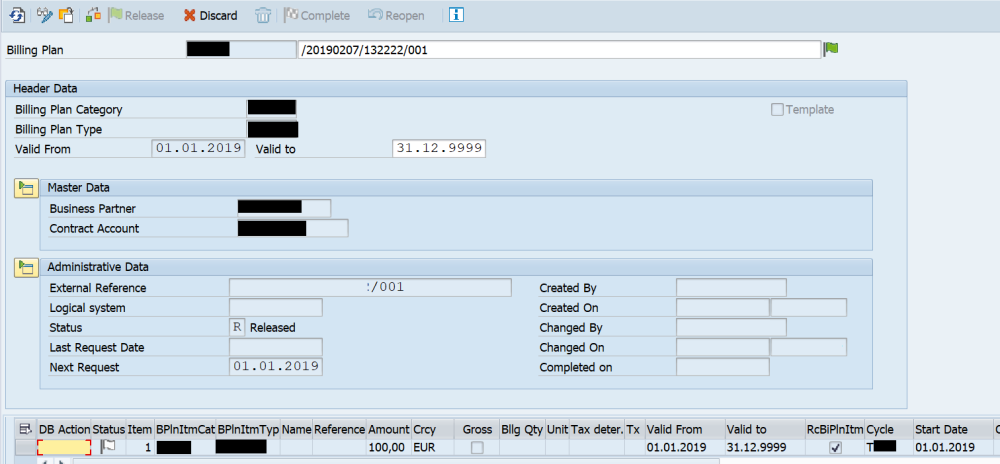
Transaction to create Billing Plan is FKKBIX_BILLPLAN. As shown below we can generate a request for Billing Plan Items.

The Billable Item is generated as shown below. The source transaction be default is BIP.

The billable Item can be Billed and Invoiced as shown below. The Reference Object would be BILLPLAN as shown below. The Invoice document shows the Billable Items considered.


That’s it. 😊













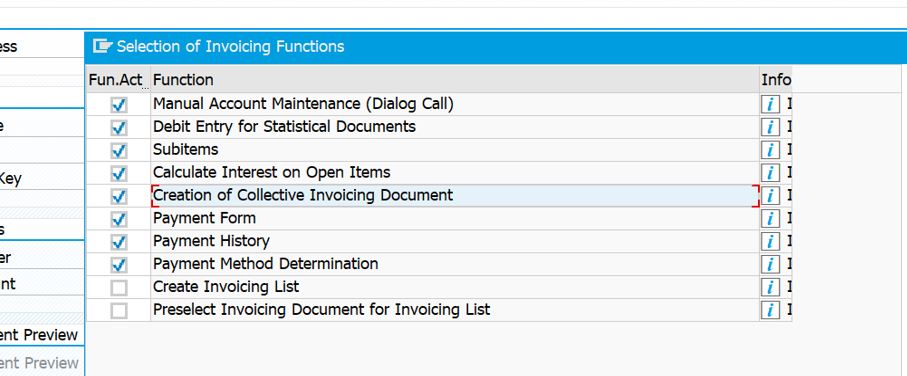








 While invoicing the single Invoicing documents, select the Invoicing function as shown below.
While invoicing the single Invoicing documents, select the Invoicing function as shown below.